Download Downgrade PS3Yes Pro Hex
Download Downgrade Teensy ++ 1.0 Hex
Download Downgrade Teensy ++ 2.0 Hex
Download Downgrade Hex AT901287 Hex
Part 1 : How to update PS3YES-Pro’s firmwareSOURCE PS3yes VIA PSGroove
Step 1. Connect PS3YES-Pro to your PC’s USB port
Step 2. About 6 seconds later , PS3YES-Pro’s 8MB USB storage will be install on you PC.
Step 3. Right-click on the USB driver’s root path, and create a new text file and renamed it to ‘enterduf’.
Step 4. Eject the USB driver to PS3YES-Pro, remove it from PC and re-plug it to your PC’s USB port.
(The following steps also used on PS3YES! and PS3YES-Pro too)
Step 5. About 30 seconds later , the LED on PS3YES-Pro will switch off, you should install the ATMEL DFU driver to run the FLIP tool. You can jump to Step 8 if it was istealled aleady.
Step 6. Install drivers to “AT90USB162″ device, you should download and install FLIP tool from ATMEL.
Step 7. You can found drivers to “AT90USB162″ in the path of FLIP was installed, for example : “C:Program FilesAtmelFlip 3.4.2usb”.
Step 8. Download the correct firmware’s hex file. Make sure it was storage in a full English path and without space. for example “c:”.
Step 9. Run the FLIP tool. Make sure at the first use the “Load Hex File…” menu under “File” menu to load the new firmware hex file.
Step 10. Click the USB icon on FLIP and select “USB” , or press CTRL-U , and click “open” button in the following dialoag.
Step 11. Click “Run” button start update PS3YES-Pro’s firmware. it will display like this : if done.
(The fimware was updated now, the following step just fit to PS3YES-Pro, for stop enter DFU mode next time.)
Step 12. Remove PS3YES-Pro from PC and plugin it again.
Step 13. Delete the file “enterdfu” from the USB drivers’s root path in 30 seconds.
Part 2 : How to use PS3YES-Pro downgrade the console’s firmware from 3.50
Prepare: Download the downgrade files, an USB driver large to storage the upgrade files.
Step 1: Please update your PS3YES-Pro with downgrade firware as Part 1.
Step 2: Plug the “downgrade” PS3YES-Pro to the right port (close the Blue-Ray Driver), Power down the connsole and cut of the power. Re-connect power to the console, Press power on button , press the “EJECT” button in 200ms atfter power on button was pressed. Untill finished your downgrade , you don’t need cut off the power angin.
Step 3: The screen to the console will flash servral time and auto-turn-off, you can remove the PS3YES-Pro now (You console now ready to enter “Factory Mode” now)
Step 4: Prepare an USB driver and formate it as FAT32 file system, copy two files to the USB driver: Lv2diag.self and PS3UPDAT.PUP, and place them under the root path. the the named “Lv2diag.self” should copy from the “Lv2diag.self FILE 1″ folder.
Step 5: Plug the USB driver to the right USB port to the console, and remove any other USB driver from your console, press power on button to boot.
Step 6: Wait untill the console turn off again. Remove the USB driver from your console , and delete all the files, copy the “Lv2diag.self” from “Lv2diag.self FILE 2″ folder to the USB driver’s root path.
Step 7: Plug the USB driver to the right USB port to the console, and press power on button , It will leave “Factory Mode” now.
Last Step: After finished downgrade the console , you can update PS3YES-Pro back.
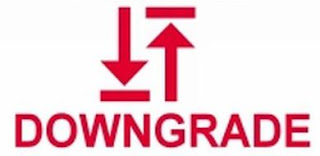

No comments:
Post a Comment